Free Old Sticky Tape Textures + PS Brushes

Now here’s something very useful – high resolution sticky tape textures and Photoshop brushes. The images are scans of a few old clear tapes that I have peeled off some book jacket covers. Well, they’re not so clear anymore as time has turned them brown yellow, but now they make cool adhesive tape textures :). As mentioned before the images are hi-res – tape strip width is around 610px.
I have also put together 17 unique high resolution Photoshop brushes (around 2500px). I really like the way these brushes came out as you can quickly plaster a piece of scotch tape across a picture and get a realistic result. Here’s an image sample of how that looks:
 QUICK TIP:
QUICK TIP:
Just as with these sticky tape brushes, not all of them have the desired orientation by default. There are two ways of rotating them. The best method depends on the particular brush and how you intent to use it; in the image above I used each brush on a separate layer on top of the picture and rotated them individually with the Free Transform Tool. The other way to do it is to select your brush and then in the Brushes window (Window>Brushes or F5) select Brush Tip Shape and rotate the circle as shown in the image below.
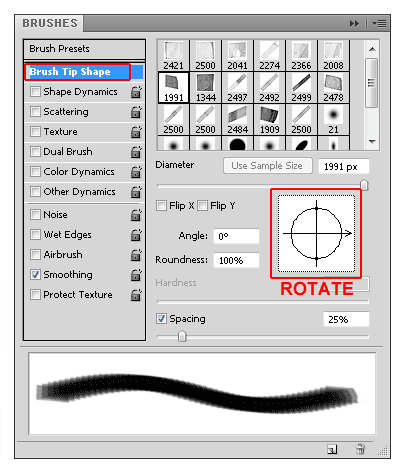
This second method would be very useful if you needed to use the same brush at a certain angle multiple times.
Check out the sticky tape textures and brushes screenshot below and the downloads are right after. Share the post or leave me a comment if you like them. Thanks!
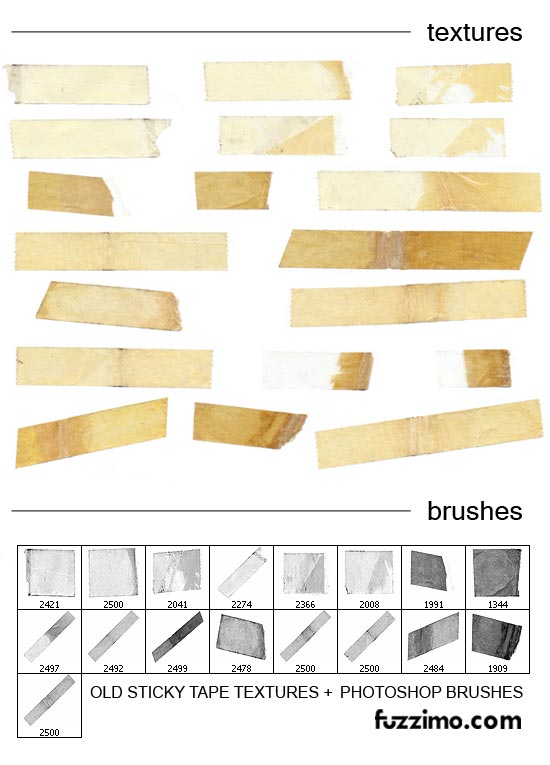

Amazing, you always seem to release textures just as I need them! I’ve included a link to your site in my Diigo Web Design Resources group. Thanks for these great resources.
nice collection ….! thanks for sharing….
great,but when I open Brushes I have lock it …Pls how I’ve unlock it???
@Aled – hmmm, I may be psychic :). Thanks for the link!
@Terry – They shouldn’t be locked. Do you have the Brush Tool (B) selected when you are looking at them in the Brushes Window? If that doesn’t help, what version of Ps are you using?
Oh thanks I didnt have brush tool :))
You completely, seriously rock!! These are awesome, thanks so much.:)
Wow! I’ve been looking for something exactly like this for years. I’m not sure on how to make them myself. Thank’s a mill!
ah, yes, How do I make them non-transparent. Like paper tape?
Thx again!
/J
@Jojje – The best would be to use the tape textures instead of the brushes; if you do want to use a brush, set it on a separate layer and then multiply that layer to make the tape less transparent.
love what you have got goin on here. i’ll be stickin round!
love ’em. will send you a link when I use them. thanks for your kindness!
how can i use these in Ai CS4?
@luis – you cannot load PS brushes in Illustrator. What you ca do is use a brush in Photoshop and then copy and paste the brush image in Illustrator and use the Live Trace feature to vectorize it. You can also do a Live Trace on the tape texture image as well. Hope that helps!
thanks antoniu C: im gonna try to vectorize it. thanks for the fast answer n.n
-» U´re a total *bad ass* xD…
Thanks for sharing this amazing stuff *.*
I have´nt photoshop. Can I use this tools, especially the textures in photoscape? I love to decore my famliy photos.
@ Flor – I don’t think you can use the Ps brushes in Photoscape. The textures on my site are jpg or png format, so you can edit them in any image editor software. I also provide high resolution jpgs/pngs for most of the vectors and you could use those images as well. Also you might want to give Gimp a try. It’s free and it does works with the Ps brushes.
I use Gimp and I totally love it. I also love your stuff. I just recently needed masking tape, so I guess these’ll come in handy!
Hi! I recently discovered your freebies and I must say they are awesome. I used the tape textures on one image I created and I posted it on my blog. Of course I gave you credit; this is the link: http://funfgemuse.wordpress.com/2010/10/22/1202/
thanks for sharing all of your nice stuff!! :)
Thank you so much for sharing all of these! I have you bookmarked! You’re awesome!! :)
:o wow, wow wow …awesome!
many thanks…., you are lovely!!
awesome… thnx a lot for posting….
great.tanx
Thanks for these Antoniu
its very useful. i need it at this moment. thanks.
can you make a photoshop tutorial more.
What kind of Photoshop tutorial?
merci beaucoup )))))
Thanks for the great brushes!
Thank you very much for the brushes!
Thank you so much! I figured out how to load the brush tip freebies, but not the textures… Do I just pull them in as jpgs, or is there a way to store them in the Textures presets? I’m pretty new to PS, so I’m stumbling around a bit.
Thank you, though, for the lovely tapes!! I love them!
Hi Shari,
You can open the sticky tapes jpg image in Photoshop and use the Rectangular Marquee Tool or Lasso Tool to select the tape you want to use; then copy and paste it to wherever you need it. There you can use the Magic Wand Tool or Eraser Tool to select and delete the remaining white background, or in the Layers Window you can change the Blending Mode form Normal to Multiply. Hope that helps!
Thank you so much! You just saved me tons of time, since I was looking to create these in Gimp, but the ones on here look excellent!! Superb site!
Thank for this post! GREAT! also like the font style u r using here in ur page..may i know if what font style is this? they’re cool!! (POST A NOTE,SUBMIT)
thanks! CHEERS :D
The font is Desyrel. Check out dafont and Font Squirrel for lots of cool handwritten fonts.
It´s unbelieveble how generous you are!! Thank you sooo much. I am going to play a lot with my photos, with all you shared…
Teresa
You are super duper!
these are wonderful!
thank you soooo much for sharing!
its very fun here…i shall be following you now
since discovering you on Pinteres!
xoxo Eden
Thank you so so much!! These are really awesome and I can’t wait to use them :)
Wow…wonderful images and textures. Thanks!
beautiful collection, thanks for sharing! :)
hi, im a photoshop newbie! ive downloaded the files but dont know where to extract them to. where will i fond them in photoshop elements 5? thanks!
The texture is a regular jpg image – you can open and edit it in Photoshop just as you would open any other image file.
For the brushes file (abr) I have a quick tutorial on how to install them here. Ignore everything else on that page and just click where it says Brush Installation Instructions » to expand it. Hope that helps! :)
Je vais vite les essayer. Ton travail est vraiment superbe. Merci encore !
These are great, thank you so much!
Antoniu! I really appreciate you!
I hope this isn’t a dumb question…. When I download the brush textures they save as a jpeg file, not PNG so how do I use these textures in photoshop? How do I pull one piece of tape off the jpeg image onto one of my images in photoshop?
If you want to use them as brushes, get the second one (PS Brushes abr file) form the download section above. Then to install them you can take a look at this tutorial I have here. Ignore everything else on that page and just click where it says Brush Installation Instructions » to expand it.
Thank you!
This site is Incredible!!!!! Thanks for share.
Super!
Nice stuff!
Great :)
I hope for more of youre work!
Thank you so much for sharing! VERY nice!
Lovely!! Thanks very much!
i luv this place..its stuffed with lots of goodies :D
thanks
Thank you!
Thank you. Better than the professional ones I’ve seen.
Hi there,
what a great collection of work! Really beautiful stuff. I really like the font that you used in the visual teaser – is this available for purchase or download?
Many thanks,
PP
Thanks! The font is called Ampersand. It’s free and you can get it from dafont here.
What a wonderful collection of goodness!
Was looking for old sticky tape gfx… found everthing I needed and more!! Thanks for sharing.
Adz
Very usefull, great!
Thank you for sharing!
gimp renders well
abrViewer is an open source brush viewer. abrViewer will read in the .abr (brush) file and show you all the brushes in the set. It will also export each brush to a .png file — which you can then use in just about any graphic editor.
Thank you, thank you, THANK YOU! I just had the best time using these for my website – here is what I came up with – what do you think? …http://www.francessmilylingerie.com/linksCelebShopping.html
Cool idea with the collage store! Looks nice!
Hey, so if these are free, is it ok for me to use them in a design I’m doing for a CD/Album? I’m getting paid to design the case art and CD art for the album, and I wanted to know if I’d be violating any copy rights or anything by using this.
Yes that’s fine, you can use them to create the CD art. Here are my tos.
Was just wondering on the teaser you used some ‘effects’ on the lettering, was wondering how you did that… I did read you’re PS tutorial on how to make post marks… so I’d imagine its something like that? I’m just starting to use PS, so any help would be appreciated. Thanks.
–Greg
Yes you can add a layer mask to the text layer and then use a grunge brush to give it a worn out look. If you have a textured background for the text, you can also play with the blending modes (multiply, color burn, soft light etc).
Thank you so much! It’s pretty useful! :D
They are perfect! Thank you very much for sharing ;)
Very nice post for learning how to do this amazing and yet so simple design. I will try this and add it to my whole family pictures in my gallery :D Thank you!
nice!!
Thank you, what a wonderful job !!!
Superb stuff, these will come in very handy. Thank you for your efforts.
Thank you! these are suh-weet!
Would these work in gimp? Thanks.
Yes, the .abr brushes would work in Gimp.
Thank you for your efforts.
Thanks for sharing! :)
Thank you for sharing!!!
This is so awesome, thank you so much, i love you man….
Thank you for sharing!
Excellent job!
Thanks a lot for sharing!
many thanks – your site is very cool, thanks for sharing such great ideas!
Thank you! these are suh-weet!
thank u .these r really gooooood!!!
Thanks a lot for sharing. Your site is great !
Very nice ! Bravoooooo
Dominique near Paris – France
I just used these brushes for our header. They worked out so well. Thank you, thank you, thank you! http://bobsboneyard.com
these are awesome, thanks!!
These are so cool! Thank you!
Awesome – just what I was looking for – thank you – & thank you for making them available for free!
(love the look of the site btw – v cool!)
Hi! These are awesome! I was just wondering–would one need the full Photoshop program or would it be usable in Photoshop Elements?
You can use the textures in any image editing program and yes, the brushes (.abr files) would work in PS Elements. As a note, you can also use .abr brushes in Gimp.
merci ces brush sont interessantes pour mon montage sous photoshop
Man, thank you very much for your perfect work!
This is exactly what I was looking for, glad I didn’t have to make them. THANKS!!
love the tapes! I’ll be blogging with them next week, linked to you!
Love the tapes, just downloaded them, cant wait to start using them.
Thank you!!! One more comment and it’s 100 comments for you!! Wish it was me, but I’m happy with 99 :)
Thank you very much, it’s usefull for my project
Tt’s 100 comments for you!!
Thank you!! These are amazing! I can’t wait to give them a try!!
awesome!
Thanks so much! I used a few of your resources in a class project here:
http://yhsartdept.ning.com/photo/collage?context=user
Thanks, just what I need right now!
GENIO ! muchas gracias, te vas a mis favoritos seguro. Siempre sabes que es lo que se necesita, sigue así :D
I’ve started to learn about textures and layers.
These are wonderful.
Thank you so much xx
How do I unlock the brushes?
Select the brush tool first and then you should be able to access them.
Awsome textures and brushes! So useful! Thanks a lot for sharing!
So many thx!
hell yea
Thanks! These were just what I needed for my project :)
Thank you for sharing! I’m looking forward to using these new brushes!!! I’d like to “Pin” you to Pinterest but when I click on your Pinterest connection, no image from your site is visible… won’t attract much attention without an image there… just thought you’d like to know.
follow-up to my earlier post: I did “pin” your page to Pinterest by using my own “Pin It” tool. Your own Pinning link shows only a plain beige box. By using the Pin It tool on my own, I had a choice of several of your images.
I use their official pin button – maybe they did some changes. I’ll look into it. Thanks for the info!
Great! Thank you very much
Thanks again for the share, appreciate the time you take to do it!
I came for seamless pattern crinkled tissue paper. and then so glad to see these, because i wanted tape, too, but didn’t feel like making another brush again. yay!
Hello, thanks for all your free stuff, it`s awesome.
Can you tell me how to get the old stick tape texture on it´s white background and get it on a transparent background?
It´s possible that you put an optional download with the old stick tape texture over a transparent background?
It´s a bit difficult to separate de tape from the white background.
Thanks a lot
When you get an answer to this plz include me. I want to know too. Thanks!
What image editing program are you using? If you’re using Photoshop see my above response to Shari. If you don’t have Photoshop you can do that in Paint.net or Gimp.
Instead of the textures you can also use the brushes and then you won’t have to get rid of the white areas. The arb brushes also work in Gimp. Email me if you have any questions.
thank you very much.
Thank you so much! They’re beautiful
will this work with PS 6 ?
Hi Scott,
The abr brushes above are over 2000px and as far as I remember the brush sizes are smaller in PS6. You can use the images instead. Another thing you could do is to download Gimp. It supports abr brushes and so you can use them and then transfer the images to PS6.
Hey, I may be stupid but i want to use your textures but not sure how. Please help me…
Hi Harry,
You would need an image editing program. If you don’t have one you could use Paint.net or Gimp. In Gimp you can also use Photoshop brushes. If you need some tutorials to get you started on working with images, search on youtube as there are many beginner tutorials for both of the mentioned programs. Hope that helps! :)
Thank you for making these! I really appreciate it!
Fantastic Tape – thanks a million for your invaluable help!
Thanks a million for the brushes! These are great :)
Thanks sososoososososos
These are great! Creating an old style booklet and the tape fits in really well thanks. However creating in adobe indesign, could you advise how I can transfer the effect from photofhop?
Hi Rebecca,
You can do your graphics in Photoshop and then place the work in InDesign. If you want just the brush image by itself create a new document and a new layer in Photoshop and use the brush that you want. Delete the layer under it so the brush has a transparent background and save it as png. Then place the png in InDesign.
If you want to use the texture images instead of the brushes, select the tape you want and then copy and paste it in a new document. Then erase or mask the white areas so it has a transparent background. Save it as png and place it in InDesign. Hope that helps! :)
Thanks for help!!! great!! thanks!!
Awesome! Installed the sticky-tape on PSE11 and love it! Thanks a million!
Thanks so much for these. Can’t wait to try them.
These are great; love them as brushes. Thank you!
Thanx man! Really helped me making a nice scrapbook style collage!
thank you soooo much
Thank you for sharing these, they are awesome!
WOW, what fabulous tapes!!! Thank you so much for posting these. I dabble a tiny bit in Photoshop,and these brushes are exactly what I was looking for. Thank you again!
Brushes are so awesome .
thank you so much for your great work! Long searching for awesome webdesign helpers has an end! :D
Thank you it’s amazing brush. I can use them for my job, thank you.
awesome! thanks for sharing your work!
OMG! What would I do without your endless source of fantastic images! Still working hard on my design projects. THAAAAAANKS!!
thank you
Thank-you! just what I was looking for,much appreciated ;)
Thanks for the wonderful textures! We used them in our game: http://kyleerf.com/webscraper/
thanks , ur website design is awesome ;)
Very good tapes.. best for my design. Thank you…
Thanks, they´re awesome. Obrigada, são demais.
Thank you very much. This is just what I’m looking for. Keep doing it.
Thanks for sharing the photoshop tutorials here. Keep up the good work. All the best.